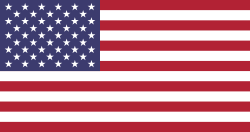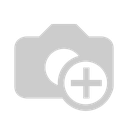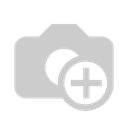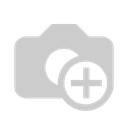HyperX Cloud 2 Pro Wired Gaming Headset Black/Gunmetal
العلامة التجارية:HyperX
About The Item
HyperX Cloud II features a newly designed USB sound card audio control box that amplifies audio and voice for an optimal Hi Fi gaming experience, so you can hear what you’ve been missing. Open up a world of detail other gamers will never know — the rustle of a camper’s boot, the scuttle in a distant vent. This next generation Headset generates virtual 7.1 surround sound with distance and depth to enhance your gaming, movie or music experience. The headset must be selected as the default audio device in your sound settings. For Windows: 1. Open up Control Panel and select Hardware and Sound and then select Sound. 2. If the “HyperX 7.1 Audio” is not currently the default audio device, right click on the option and select “Set as Default Device.” 3. This should place a green check mark next to the default audio device. Repeat the same steps for the microphone portion of the headset, located under the “Recording” tab (also found in the Sound program in Control Panel.) For Mac: 1. Click the Apple menu and select “System Preferences” from the drop down menu. 2. In “System Preferences”, click on the ‘Sound’ icon. 3. Click on the Input tab and select “HyperX 7.1 Audio” for default sound input. 4. Click on the Output tab and select “HyperX 7.1 Audio” for default sound output. Note: The headset may appear as "USB audio" instead of "HyperX 7.1 Audio". Hear the rich, impactful sounds of your games with clarity and precision.

| العلامة التجارية | HyperX |